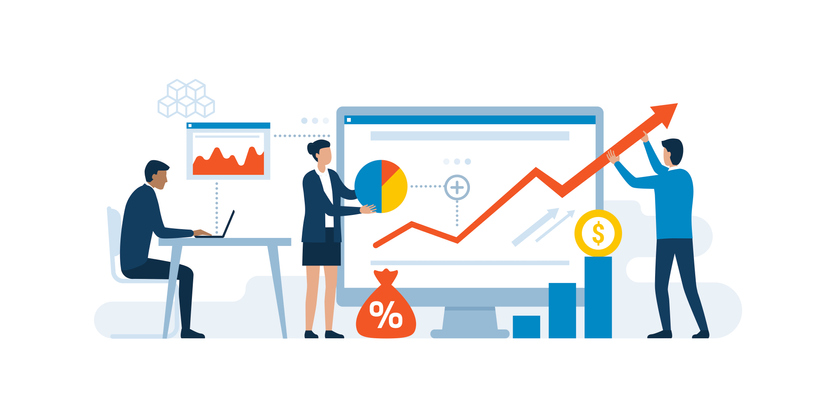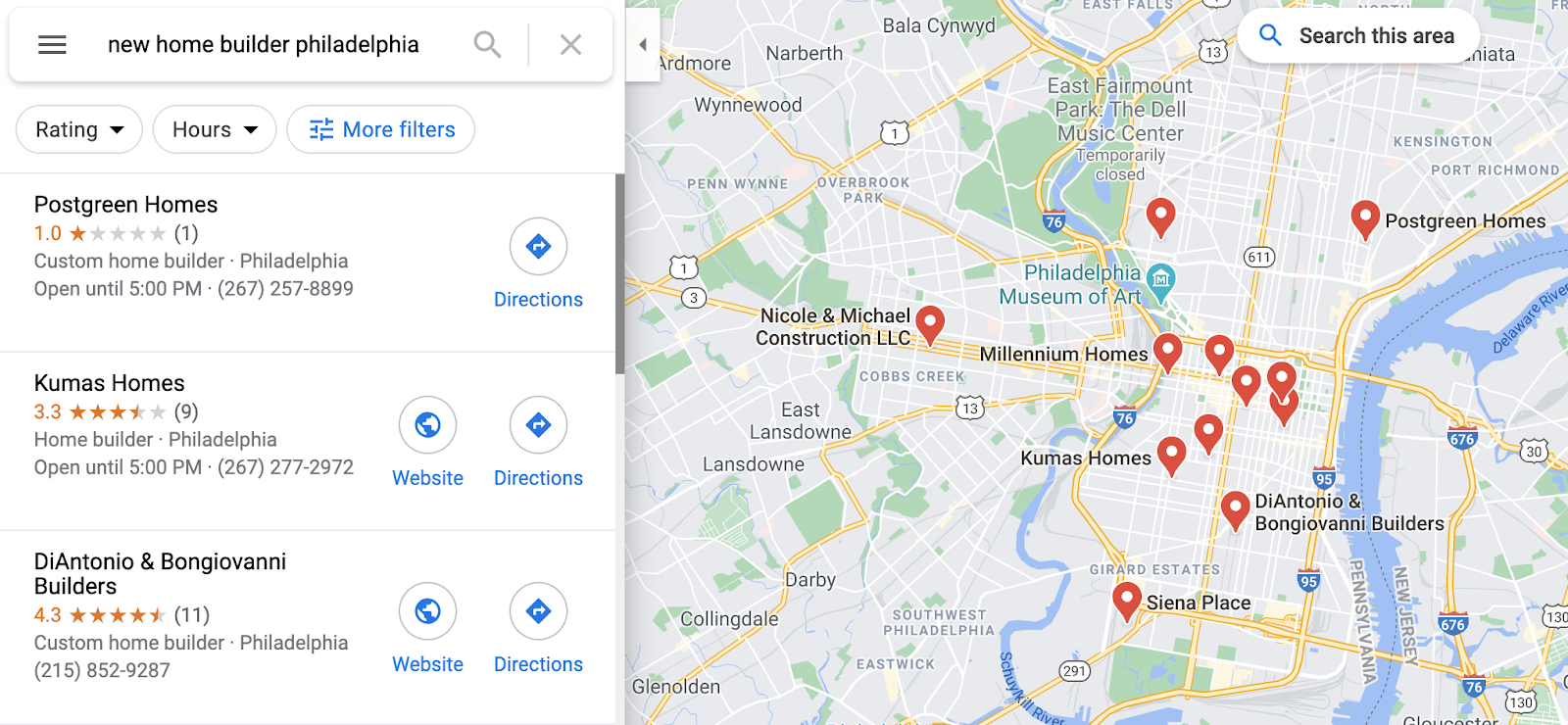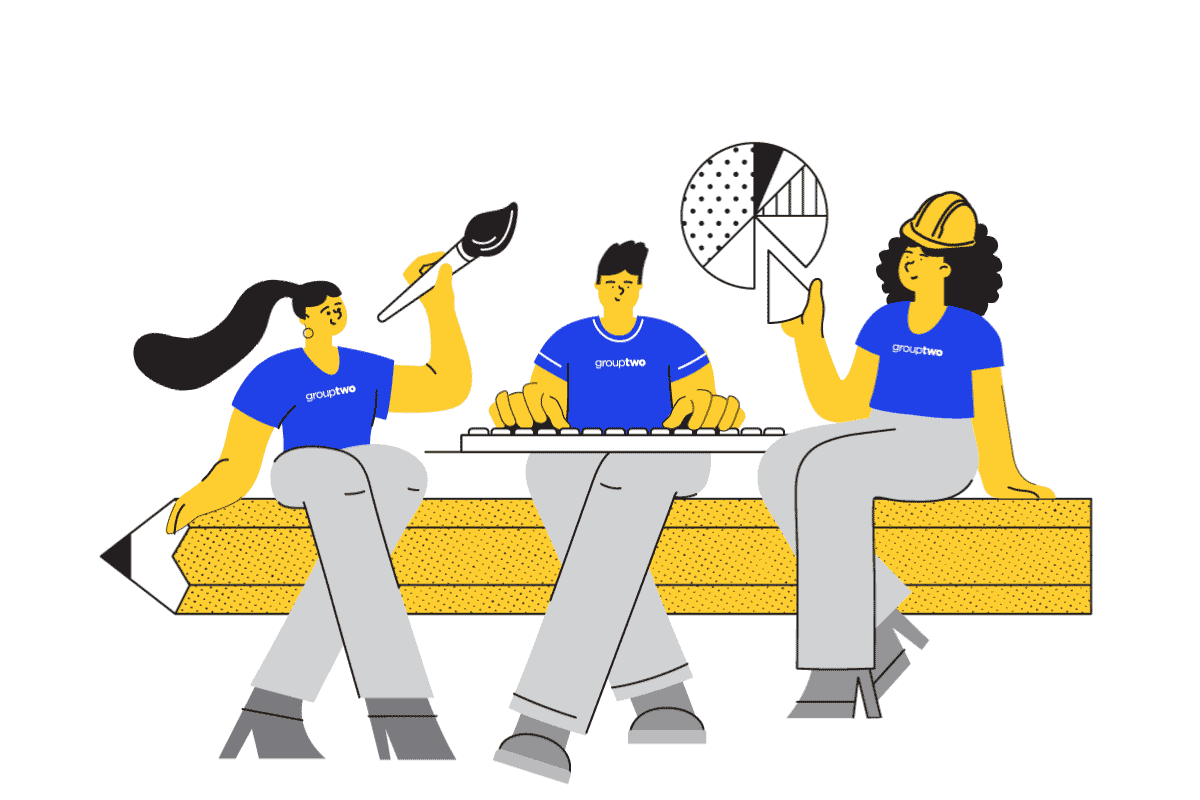Google My Business (GMB) listings appear when buyers search for your homes on Google Search and Maps. Map results are especially important when it comes to local search queries, or when buyers search for nearby locations in their navigation applications.
Therefore, it’s very important to claim, update, and optimize your listing, so that you’ll be as visible as possible to potential buyers, increasing your chances of driving them to your locations.
How Does Google My Business Affect Local SEO?
Google My Business serves a similar function as other listing directories and review sites, but has the added benefit of being tied directly to Google’s search engine. This direct integration into Google’s search results means that your GMB listing can have a significant impact on your search engine visibility.
The increased visibility that Google has given local results on mobile means that GMB is essential to local search engine positioning. A properly optimized GMB listing will increase your visibility on Google for “near me” search queries, helping to create an effortless user experience and increase trust online.
Google My Business and Google Ads
While Google My Business helps with local SEO and search visibility, claiming your locations can boost your Google Ad campaigns as well. With verified Google My Business listings, you can enable location extensions on your paid search ads.
Location extensions can be specifically useful when users are near your sales offices, design centers, or model homes. These extensions can allow for your address, phone number, and a map marker to display alongside your ad text.
How Do I Get My Business on Google?
Add or claim your business listing. If your business location isn’t already on Google, you will need to start your listing from scratch. Sometimes, a listing will already exist for your business (whether from customer reviews or if it was created by an employee), and you will just need to “claim it.”
- How to add your listing:
- Sign into Google My Business.
- Sign into your Google Account or create one if necessary.
- Enter the name for your business (sales office, model home, design center, etc.)
- Select the categories for your business. Applicable categories usually include home builder, custom home builder, or retirement community.
- Select “Yes,” you would like to have this listing appear on Maps.
- Enter your business address. (Note: This address must have a mailbox. If not, you will not be able to verify ownership of, and have full control over, your business listing.)
- Select that you “Do Not” serve customers outside your location. This is important, as you do not deliver a product or service.
- Enter your most relevant contact phone number and website URL for the listing you are creating. For example, if you are creating a listing for a model home at a new community, add the phone number for that community’s agent and the URL for that specific community on your website.
- Once you click “Finish,” you will be able to manage and verify your listing.
- How to claim your listing:
- Open Google Maps.
- In the search bar, enter the name of the listing you’re looking for.
- Click the business name.
- Click “Claim This Business,” then click “Manage Now.”
- Select a verification option, and follow the instructions.
Verify your listing. Once your business listing is verified, you will have full control over the information on the listing, be able to make posts, update hours, and more. The most common method of listing verification is the “by mail” option. Follow these steps to begin the verification process:
- How to verify your listing:
- Sign into Google My Business.
- Click the location you would like to verify and click “Verify Now.”
- Before requesting your verification postcard, make sure that your address is displayed correctly. You can also add a contact name to the postcard if you want to be sure it gets to the right person once it reaches your location.
- Click “Send Postcard.”
That’s it! It can take up to 14 days for your postcard to arrive, so be sure to check your mailbox! While you wait for the postcard, it’s important that you don’t make any changes to your Google My Business listing. This could invalidate the postcard you requested, and cause you to request a new one. Once you receive the postcard, you will need to enter the verification code to complete the process. Simply log back into Google My Business, click the location, enter the verification code, and you’re all set!
If you are unable to receive a postcard to a mailbox at your address, you may still be able to verify your listing through Google My Business support. You may be able to verify your listing by submitting photos of your location, including photos of signage, your address, and other identifying details. This process can sometimes be difficult for locations like model homes, and is more labor intensive, but fortunately adds another option for verification if necessary.
Update and check for accuracy. Make sure that all of your business information in Google My Business is updated and accurate. This includes physical address, phone number, hours, and category. Listings with complete and accurate information are easier to match with the right searches, and therefore, are favored by Google. Even if you have done so in the past, it’s worth checking again. It’s possible a well-intended Google Maps submitted edits to your location that are incorrect. Check for duplicate listings to avoid confusion and penalties.
Add details. Add details and updates to attract new buyers and keep prospects informed. Listings with complete, accurate, and detailed information are easier to match with the right searches, and are therefore favored by Google.
Optimize Your Google My Business Listing
Regularly update your photos. Upload a minimum of 3 photos. GMB shows 3 photos as part of your listing preview. If you don’t have enough photos uploaded, GMB will default to a Google Street Map view, which is often unflattering and outdated. Use this opportunity to showcase your best product, key team members, and photos of buyers interacting with your sales team.
Encourage reviews. Unlike Yelp, where you can be penalized for asking for reviews, Google permits you to ask customers for reviews. It’s no coincidence that the most visible listings tend to have the most reviews. Google prioritizes these listings, even if all of your reviews aren’t perfect, 5-star praises. Even if your company has been trusted for generations, it’s important to translate this offline trust to an online platform. This is particularly important for millennial buyers who may not be familiar with your company, and who trust and value online reviews. Google research shows that businesses with detailed and complete GMB listings are twice as likely to be considered reputable.
Respond to ALL reviews. Respond to both negative and positive reviews. While you cannot remove a negative review, a reviewer whose concern is addressed, and who feels they were heard, may change their review.
Use Google Posts. Google Posts is an exciting new addition to GMB that is available to all GMB users. This feature allows you to post content via GMB that will appear for 7 days directly below your GMB listing. Use Google Posts to highlight incentives, promotions, and upcoming open houses or grand opening events. Using Google posts will increase your share of voice in search engine results, and make sure buyers are always up to date. You can also add a call to action, allowing users to visit your website or call you right from the post.
Let buyers message you. This new feature allows you to chat directly with buyers who find you on Google. Connect this feature to your CRM or sales person’s phone number so that they can immediately respond and get buyers through the door.
If your Google My Business profile is not updated and optimized, you are not maximizing your visibility as buyers search online. As a result, you may be missing out on valuable traffic. Take the above steps to help distinguish your brand online and position it for long-term success.
Need help? Our home builder SEO services can help get your Google My Business optimized TODAY!